How to setup integrated mode in Sitecore Headless?
Published: 14 June 2023
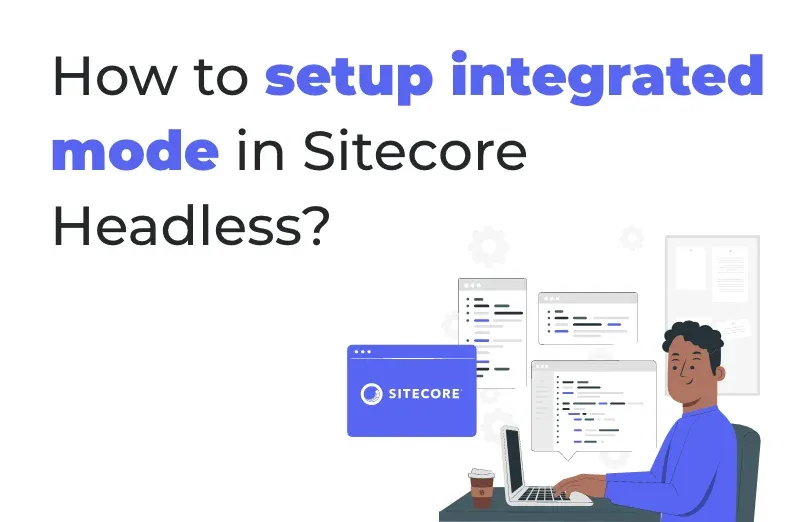
In this blog we will understand how you can setup the integrated mode when working with the Sitecore Experience editor to make your content management seamless and effortless. First of all, let us start by understanding the integrated mode.
What is Integrated mode?
How to configure Integrated mode?
Step 1: Start with Sitecore connected mode. For the installation and setup, you can refer to the blog below.
https://www.addact.net/how-to-set-up-headless-nextjs-app-in-connected-mode-on-sitecore
Step 2: Copy deployment secret key from nextjs application path "\sitecore\config" file name : jss-app.deploysecret.config and copy deploymentSecret.
Now, open the files below in nextjs application.
1). Env file replace the existing value with deploymentSecret key .
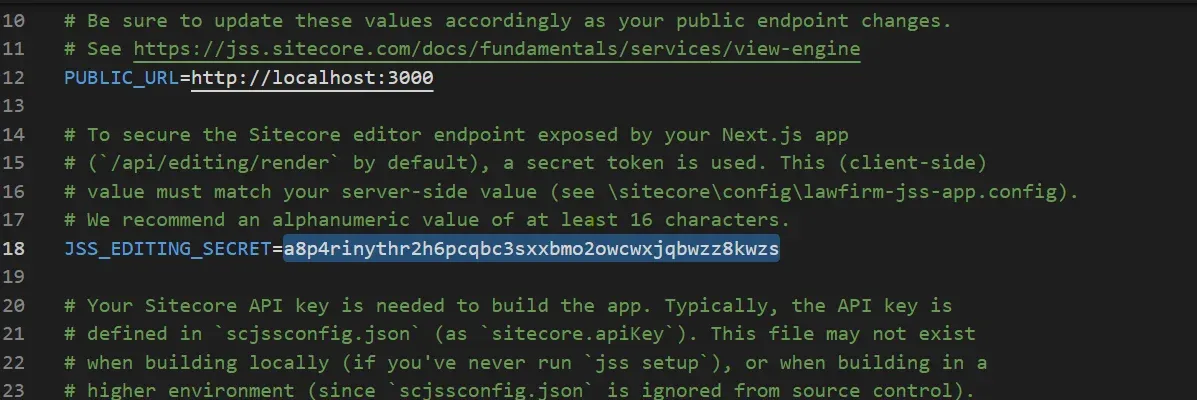
2) Go to path nextjs application path "\sitecore\config" open file jss-app.config. replace the existing jsseditingSecret value with copied deploymentSecret value.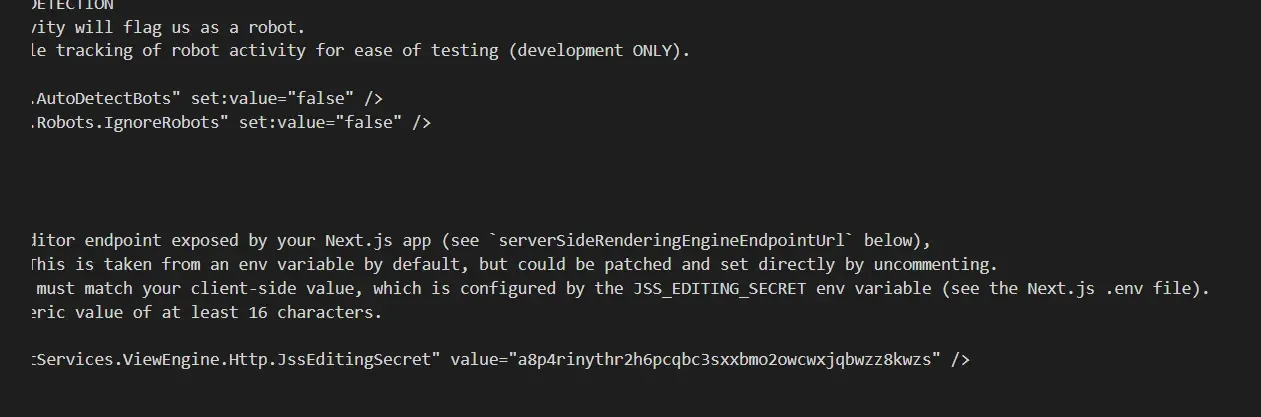
Deploy config file via: jss deploy config
After deploying:
We are good with the configuration changes.
Let's try to run our nextjs application via jss start:connected.
Once the application ran successfully on http://localhost:3000 we can open the experience editor.
Note : to check the Sitecore Experience editor page is working or not, first you need to check ensure that your front application should be running.
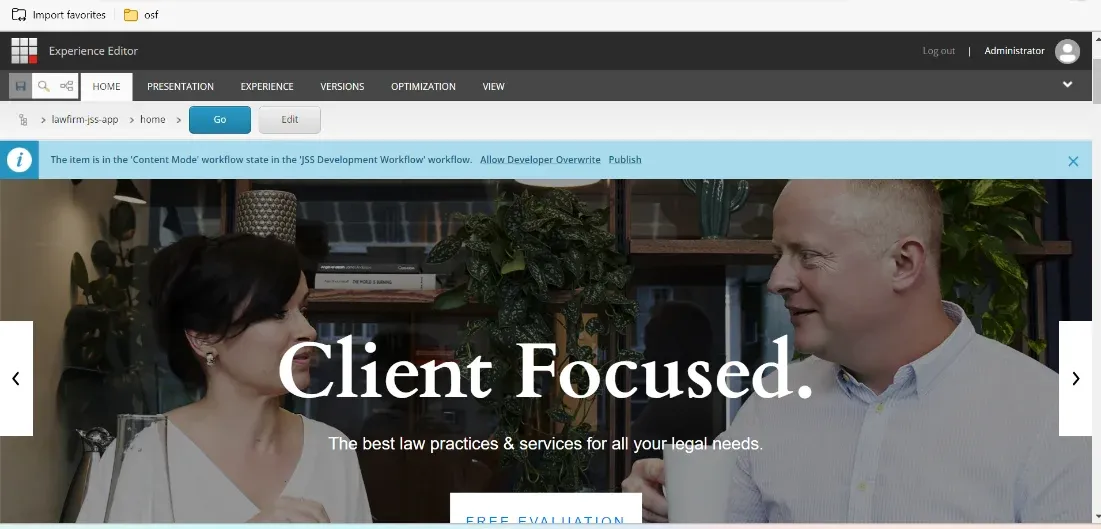
Through the above given steps, you can successfully setup the integrated mode in the Sitecore Experience Editor when you are working in headless tech.

Mitesh Patel - Technical Head - ADDACT
Sitecore || XMCloud || OrderCloud Certified
Mitesh, a distinguished Technical Head at Addact/Addxp, is a prominent figure in Sitecore/XMCloud/OrderCloud certified writing. From Sitecore XM Cloud Developer Certification to Sitecore 10 .NET Developer Certification and Sitecore OrderCloud Certification, Mitesh's expertise is unparalleled. Mitesh is not only a skilled Sitecore CMS developer but also a 12+ years experienced software engineer proficient in various technologies such as MVC, ASP.Net, C#, jQuery, and Azure cloud/AWS.
