How to set up Headless NextJS app in Disconnected Mode on Sitecore?
Published: 25 May 2023
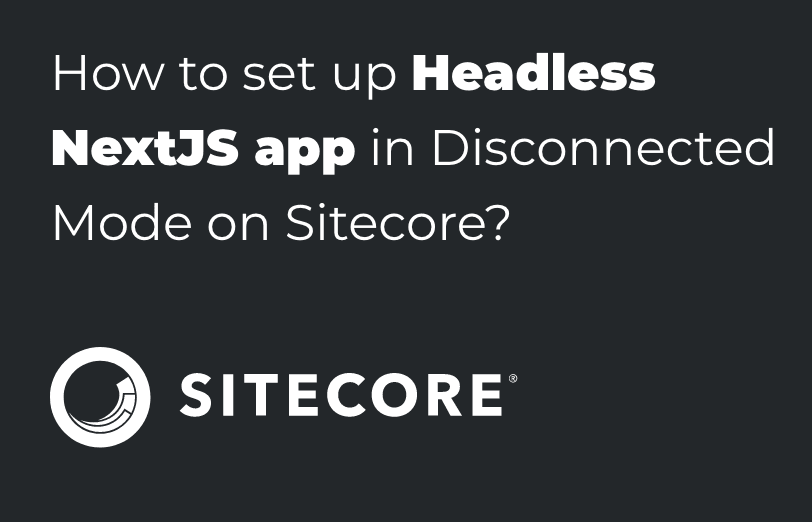
Sitecore Headless offers several ways to set up the environment, with four different modes available: Disconnected mode, connected mode, Integrated mode, and API mode.
This blog will focus on setting up the Sitecore Headless services with Next-Js in Disconnected mode. This mode is suitable for development purposes, where data is usually obtained from static YAML or JSON files.
For production or connected development, the route data is obtained by making requests to the Sitecore Layout Service. This service can be using either HTTP requests or in-process for Integrated mode SSR.
To configure the Disconnected mode, follow the steps below
Step: 1 For this installation we required some Pre-Requisites as per the below list.
- Node js – Install the latest node js Download Node.js
- Now you can check your NPM version in PowerShell by executing this command: npm -v
- Now your next step is download Sitecore XM/XP 10.2 from this URL Graphical setup package for XM Scaled and follow Sitecore 10.0.2 Installation Process
- Download Sitecore packages for Sitecore Headless Rendering from Sitecore Headless Rendering 20.0
Step: 2 Install Sitecore CLI
Now Open PowerShell in Admin mode and execute the below command for installing Sitecore CLI,
npm install -g @sitecore-jss/sitecore-jss-cli 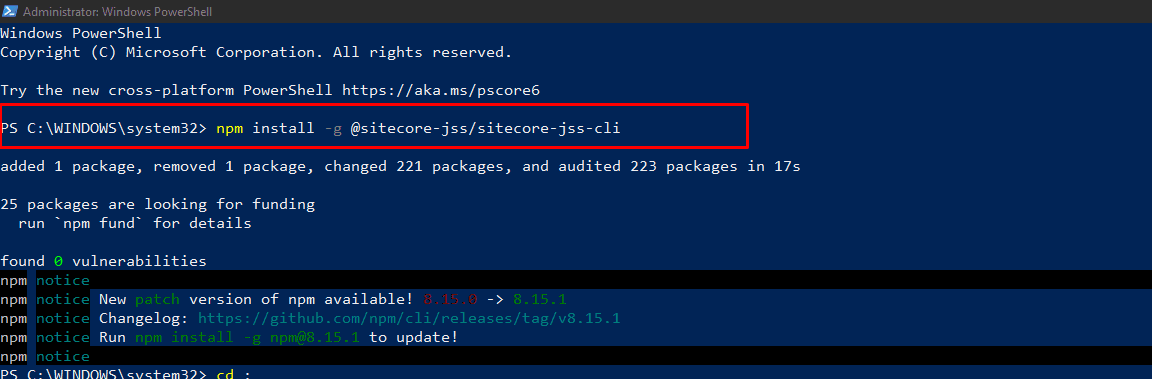
Step: 3 Now we are Create new next js application
- Move C:\ to anywhere you want to create your project. In my machine I have moved D:\Workstation\NextJss.
- Now executing the below command, we can create Nexjs application and also refer below image for other configuration.
npm init sitecore-jss nextjs 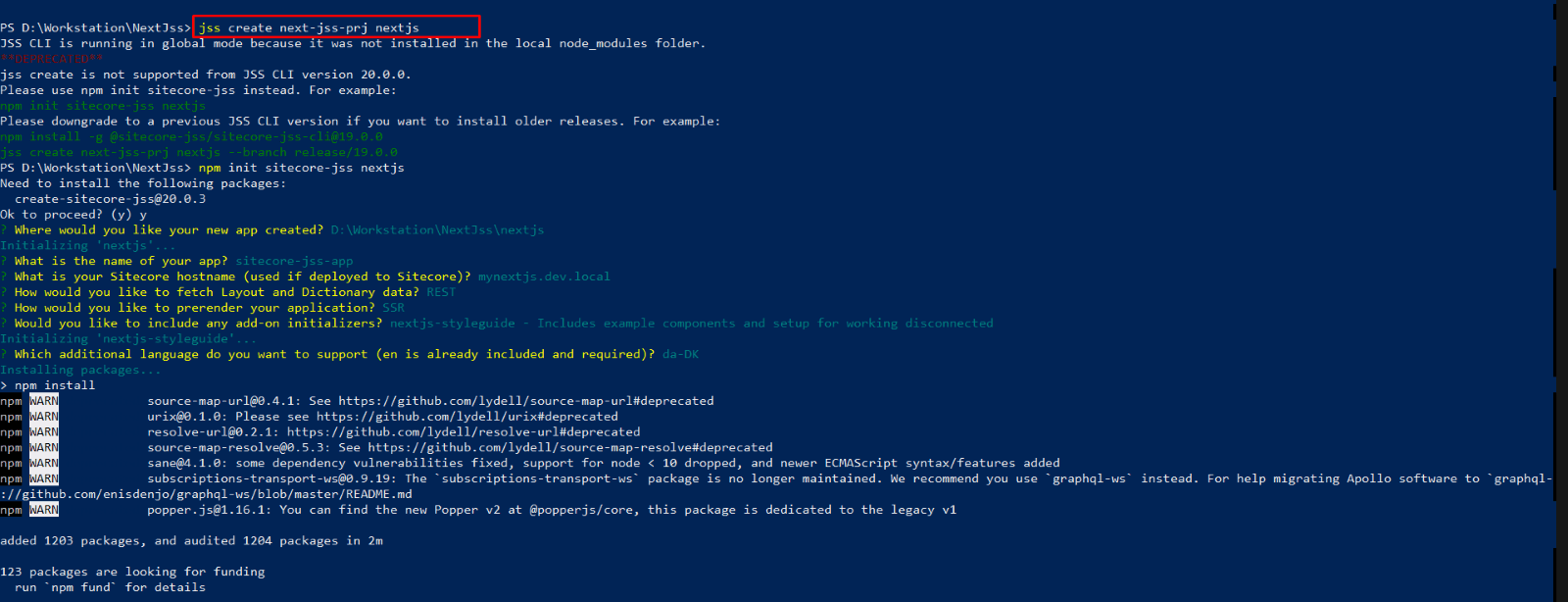
Important Enter Sitecore hostname as mynextjs.dev.local in next connected mode blog. This host name we will create in connected mode blog.
You will see the below image for application is created successfully ab also display a some basic command for run the application.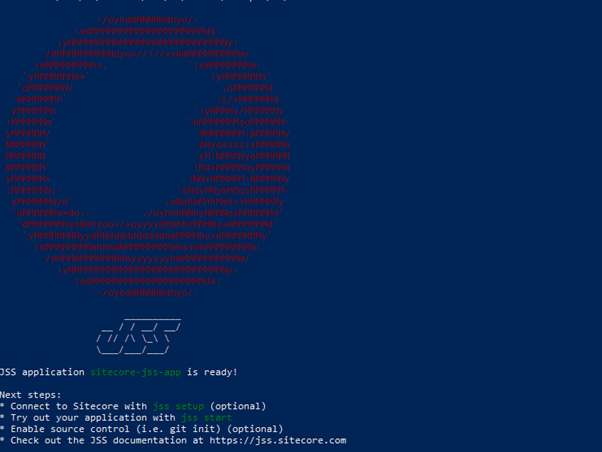
Now you can check application in your directories your see some nextjs folder structure for applications. 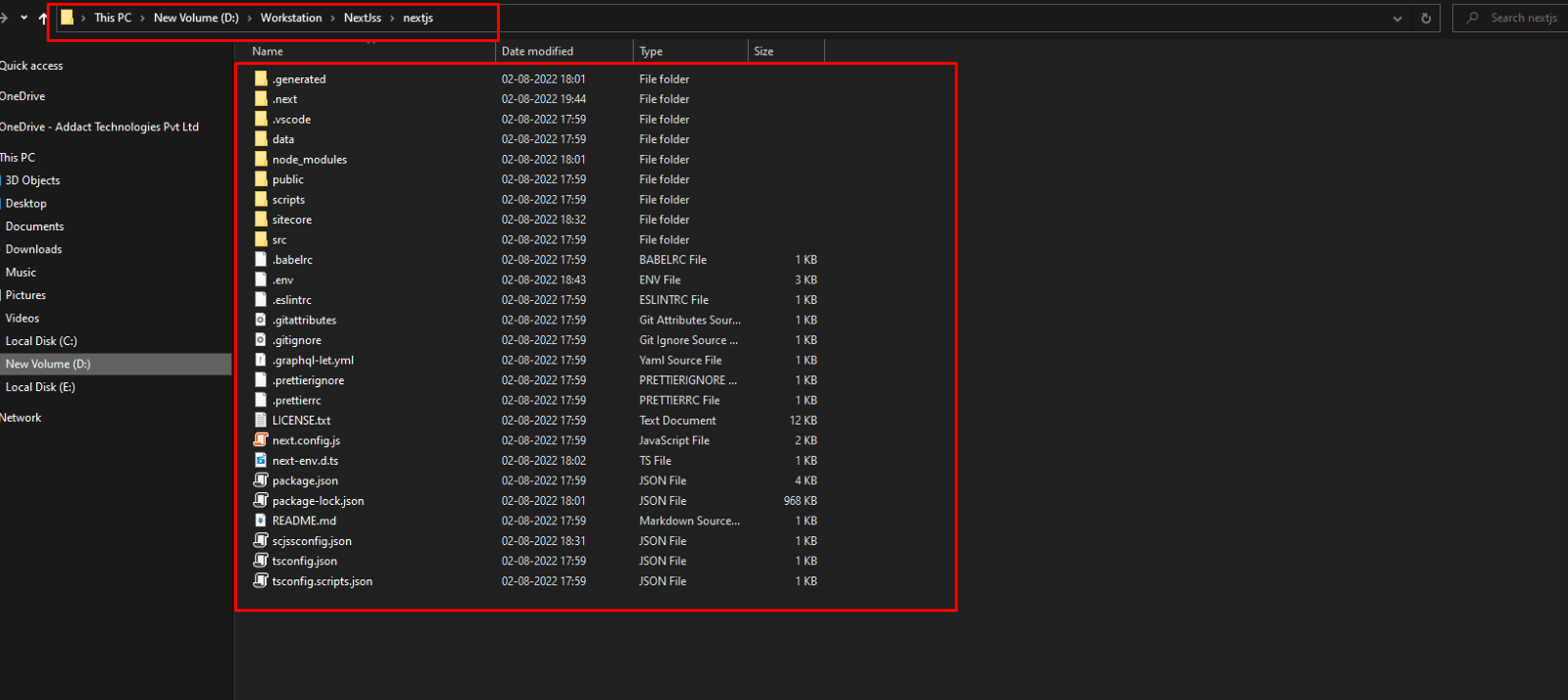
Step: 4 Now we are run the application in disconnected mode
Go to the application root folder structure and execute below command for starting your application.
jss start![]()
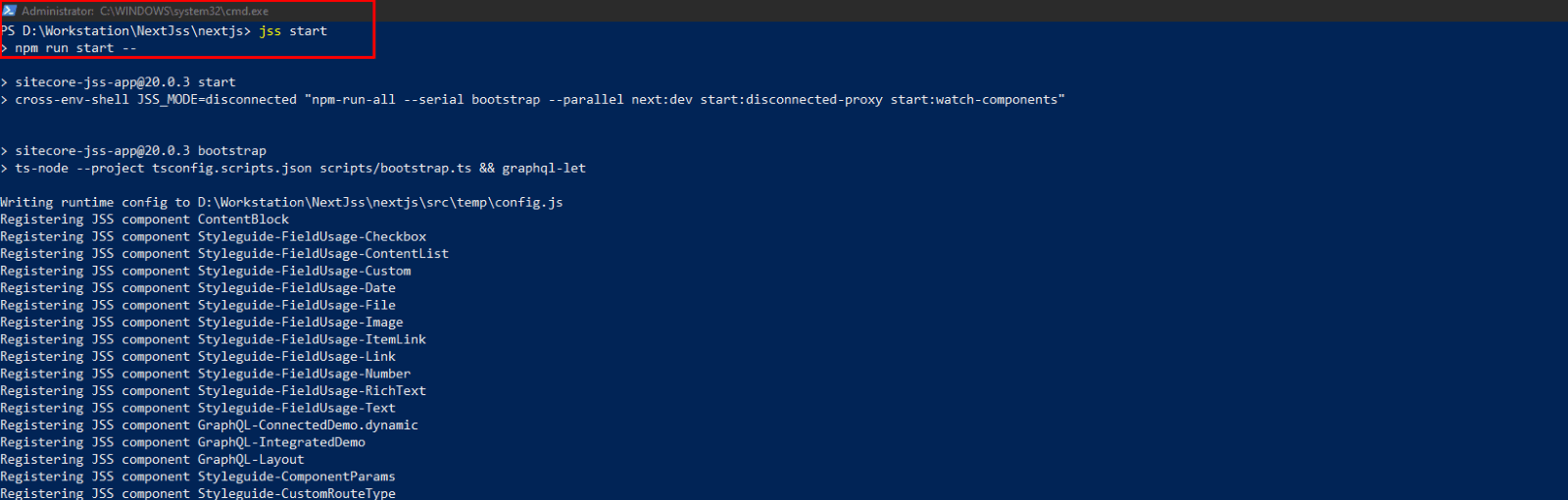
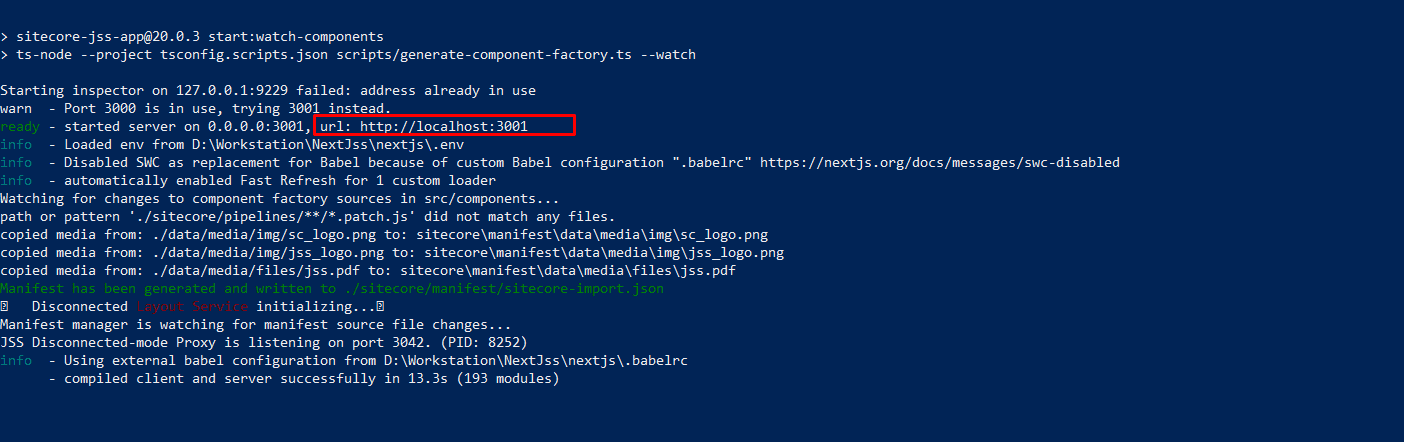
Wait for some time to start the application. Go to localhost URLhttp://localhost:3000 to see the home page of our application. 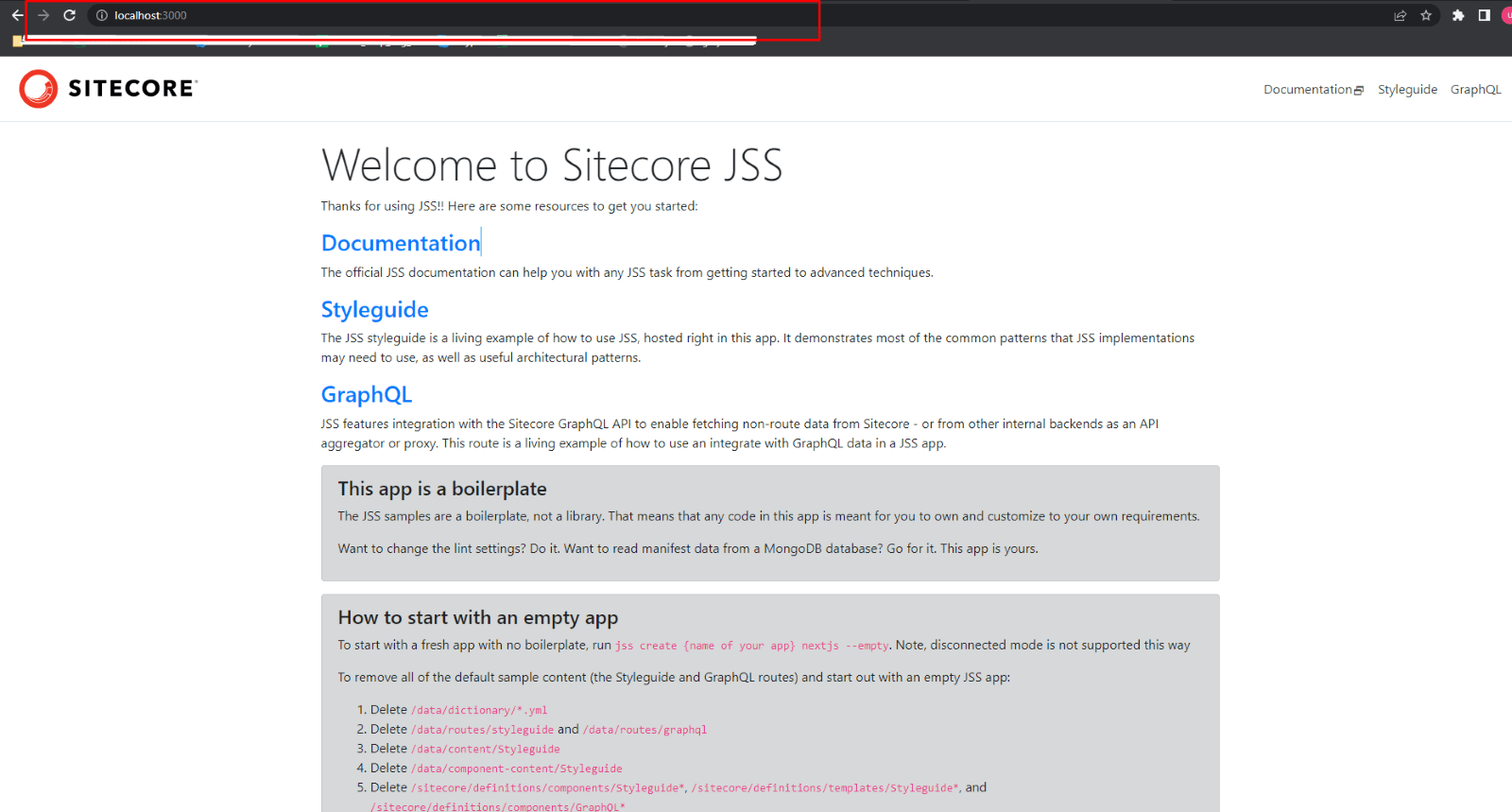
Now we can see the application successfully running in disconnected mode.
By following the above given steps and process, you will be able to setup the headless NextJS app even in the disconnected mode in Sitecore. In the next blog, we will explore how to setup the same for Connected Mode.

Mitesh Patel - Technical Head - ADDACT
Sitecore || XMCloud || OrderCloud Certified
Mitesh, a distinguished Technical Head at Addact/Addxp, is a prominent figure in Sitecore/XMCloud/OrderCloud certified writing. From Sitecore XM Cloud Developer Certification to Sitecore 10 .NET Developer Certification and Sitecore OrderCloud Certification, Mitesh's expertise is unparalleled. Mitesh is not only a skilled Sitecore CMS developer but also a 12+ years experienced software engineer proficient in various technologies such as MVC, ASP.Net, C#, jQuery, and Azure cloud/AWS.
