What is Sitecore Bucket? How to Customize Bucket Rules?
Published: 5 June 2023
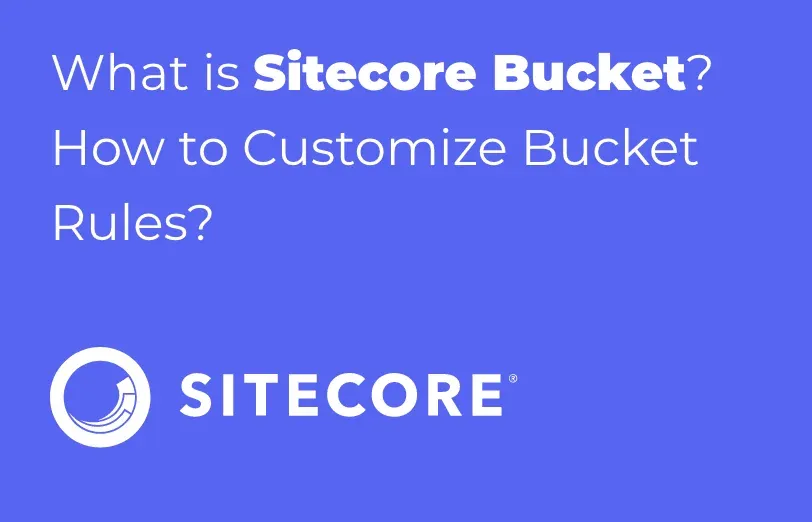
A bucket is a special item in Sitecore which is a container for other items.
For Example, Sometimes You have a number of items which has a common template and storing in one place and sometimes it is hard to find a specific item based on the name so the bucket is the best solution to use if your item name starts from a then you just create a bucket with the name of A and store all the item which name starts from A. Please Find Attached a screenshot below for your reference.
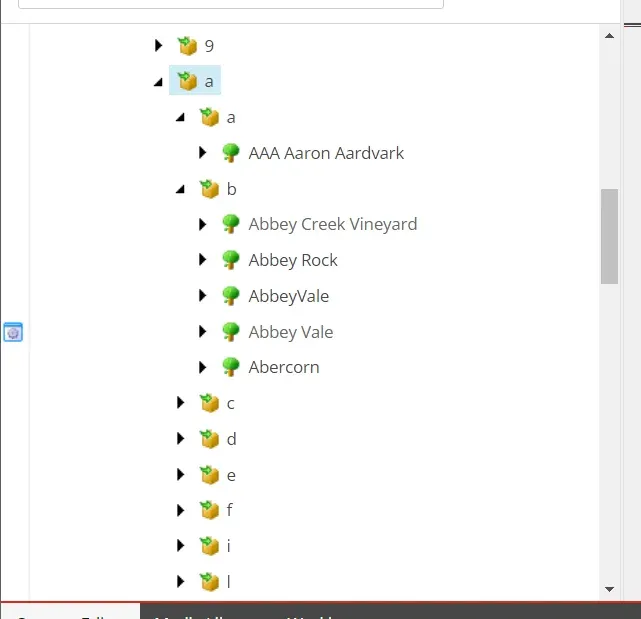
What is an Item Bucket?
Item Bucket is useful to store and manage many content items without loading them into the content tree. Item Buckets can be created for a new content item or converted to an Item Bucket in an existing item structure.
Default item bucket
- In the Content Editor, in the content tree, create a new folder and give it a suitable name
- Enable the Standard fields From View and Check the Is Bucket Checkbox.
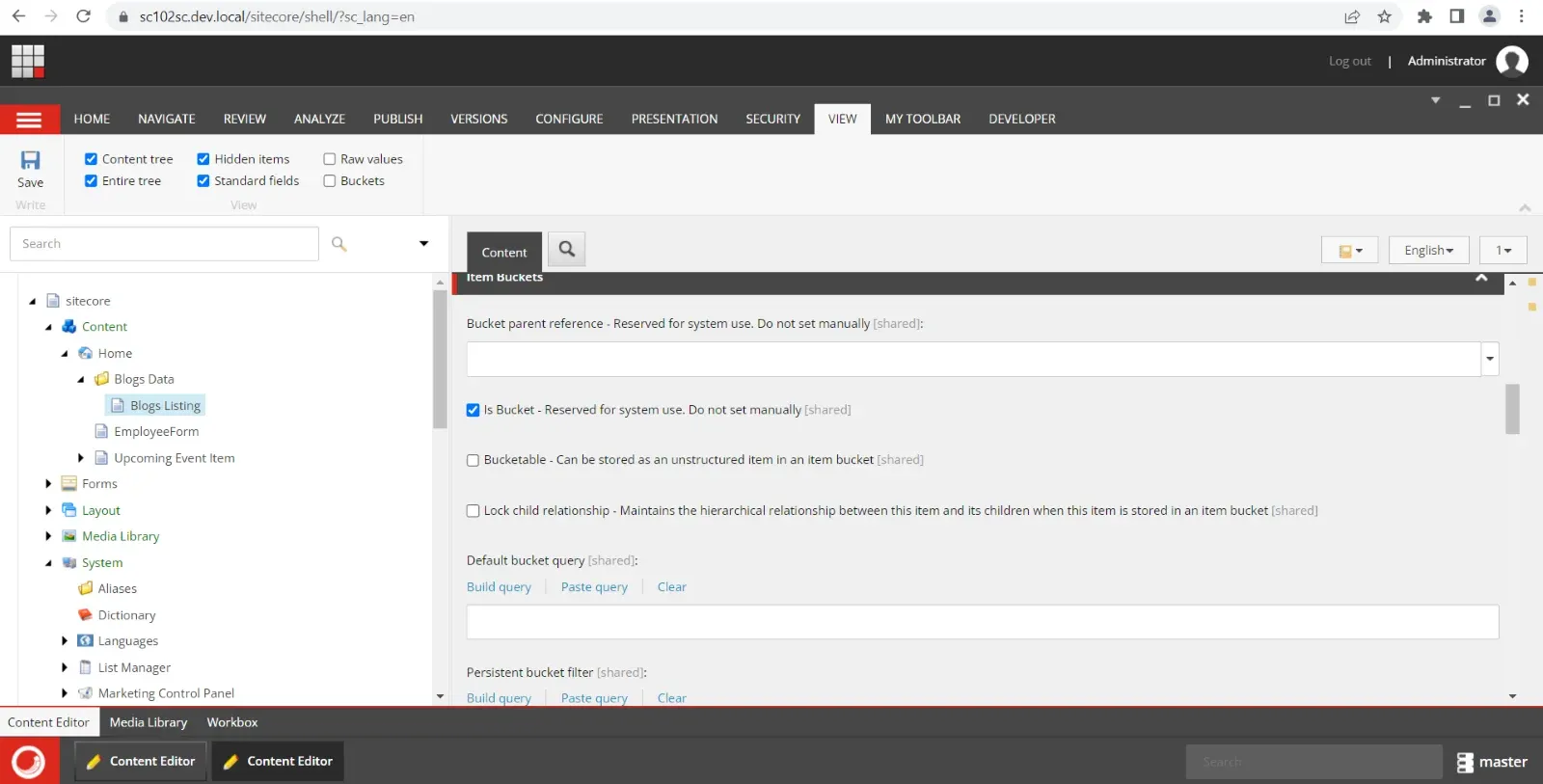
- Now create the Child Template for the Blog Details Item and Assign its standard Value as checked Bucketable and Lock Child Relation Checkboxes.
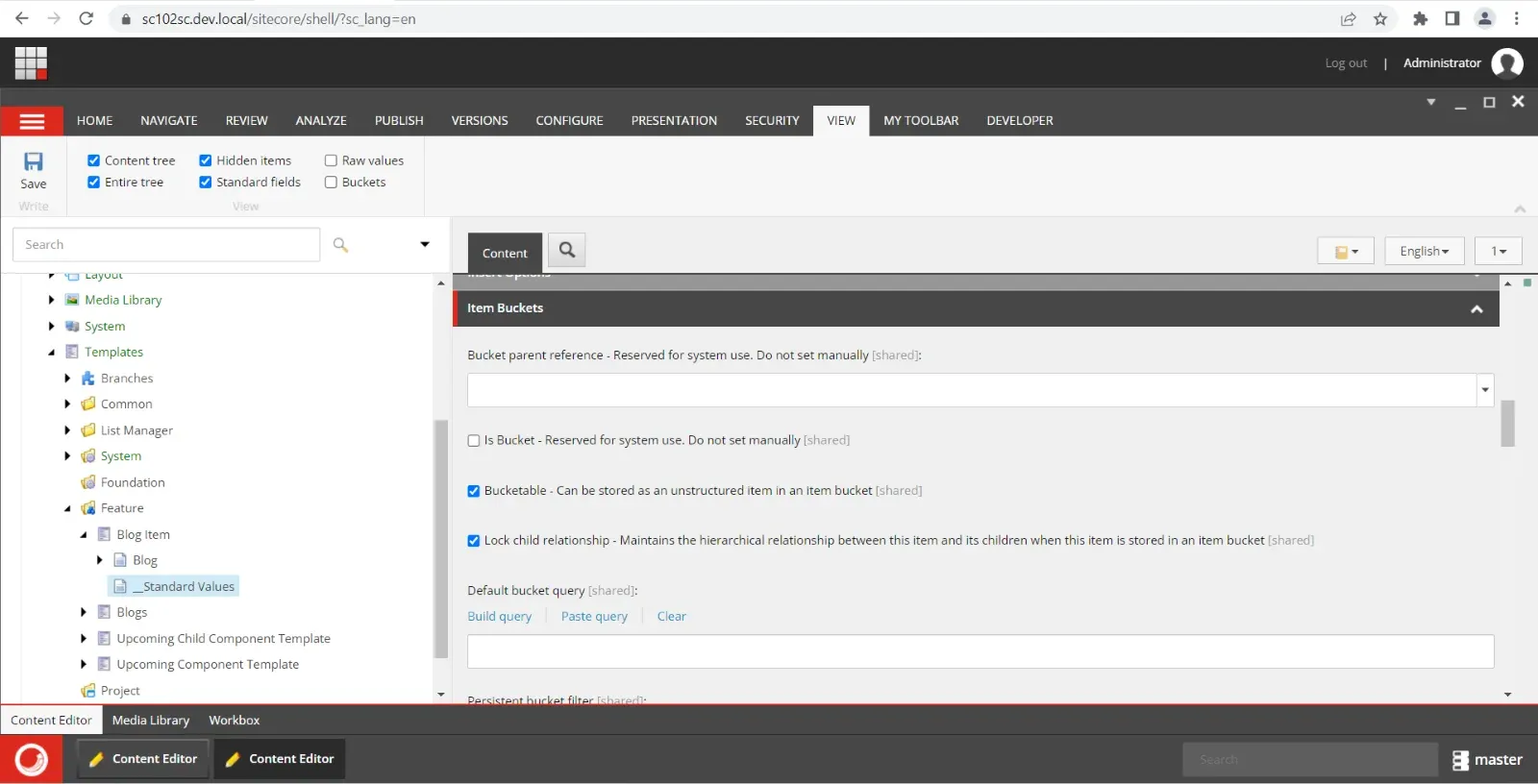
- Your bucket item will be created as the below structure.
- YYYY
- MM
- DD
- HH
- MM
- HH
- DD
- MM
- 2023
- 05
- 02
- 10
- 30
- 10
- 02
- 05
- YYYY
- If you want to change and keep till only date level than go to the Sitecore Bucket.Config under /App_config/Sitecore/Buckets under that folder, you will be able to see Sitecore.Bucket.config.
- Now search for the BucketFolderPath inside the config. You will be able to see it like this.
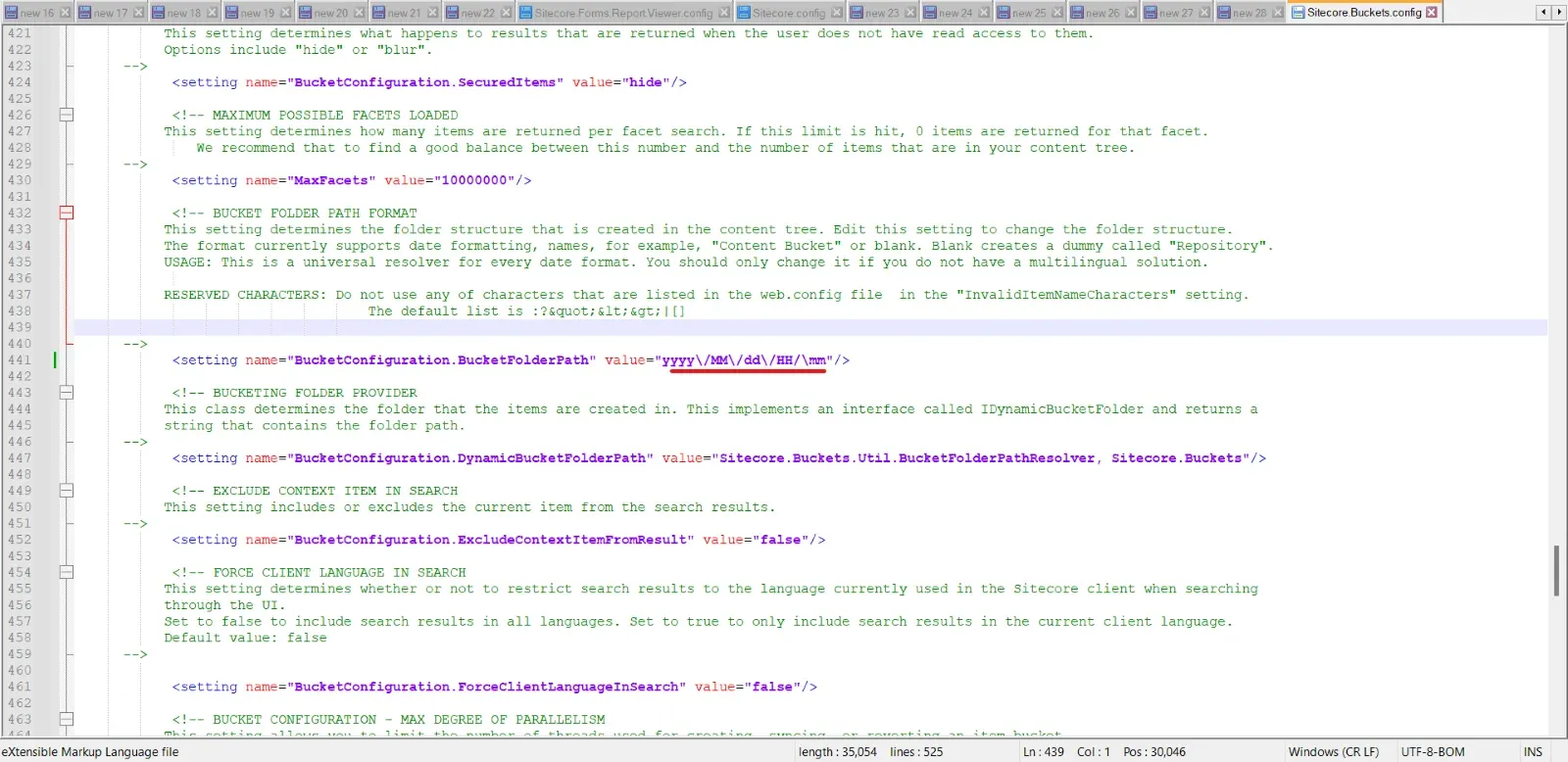
- Remove \/HH/\mm so it will only create items under date bucket.
Also You can store the items with the alphabetical Order into Bucket.
- To create Item with Alphabetical Order you need to go to the /Sitecore/System/Settings/Buckets/Item Buckets Settings.
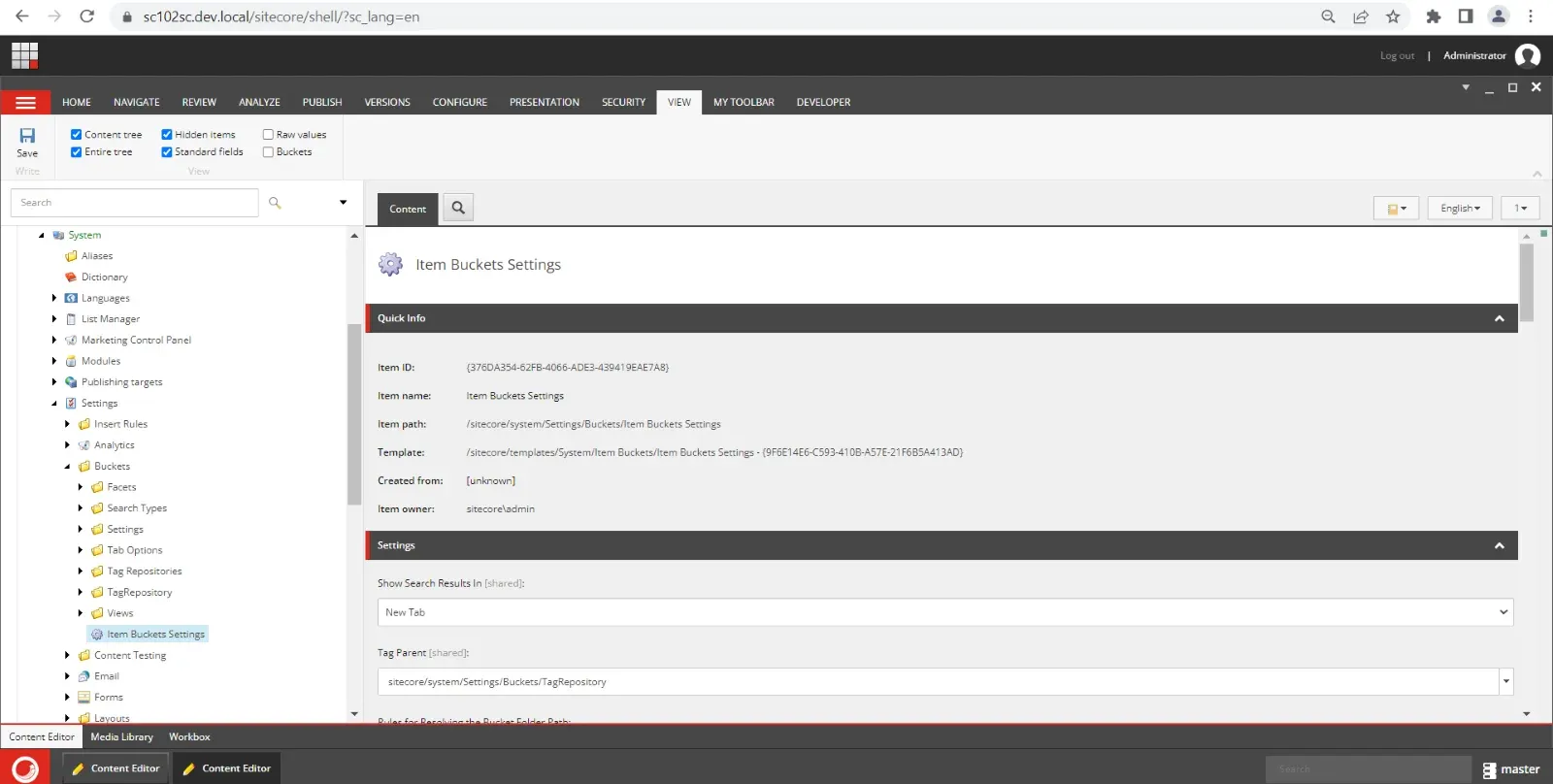
- Inside that click on edit rule.
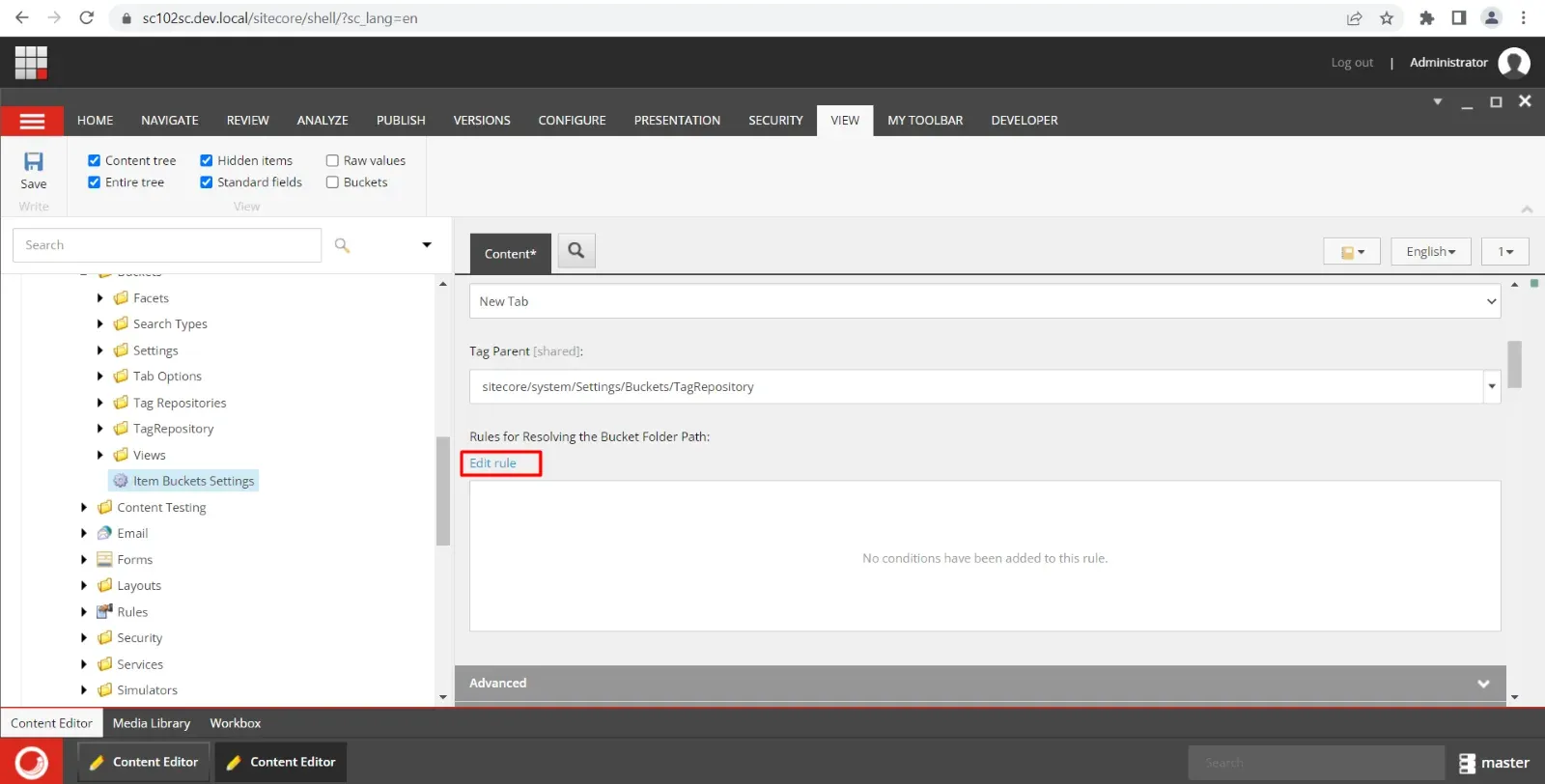
- You will get a following popup. And inside that add two rules as shown.
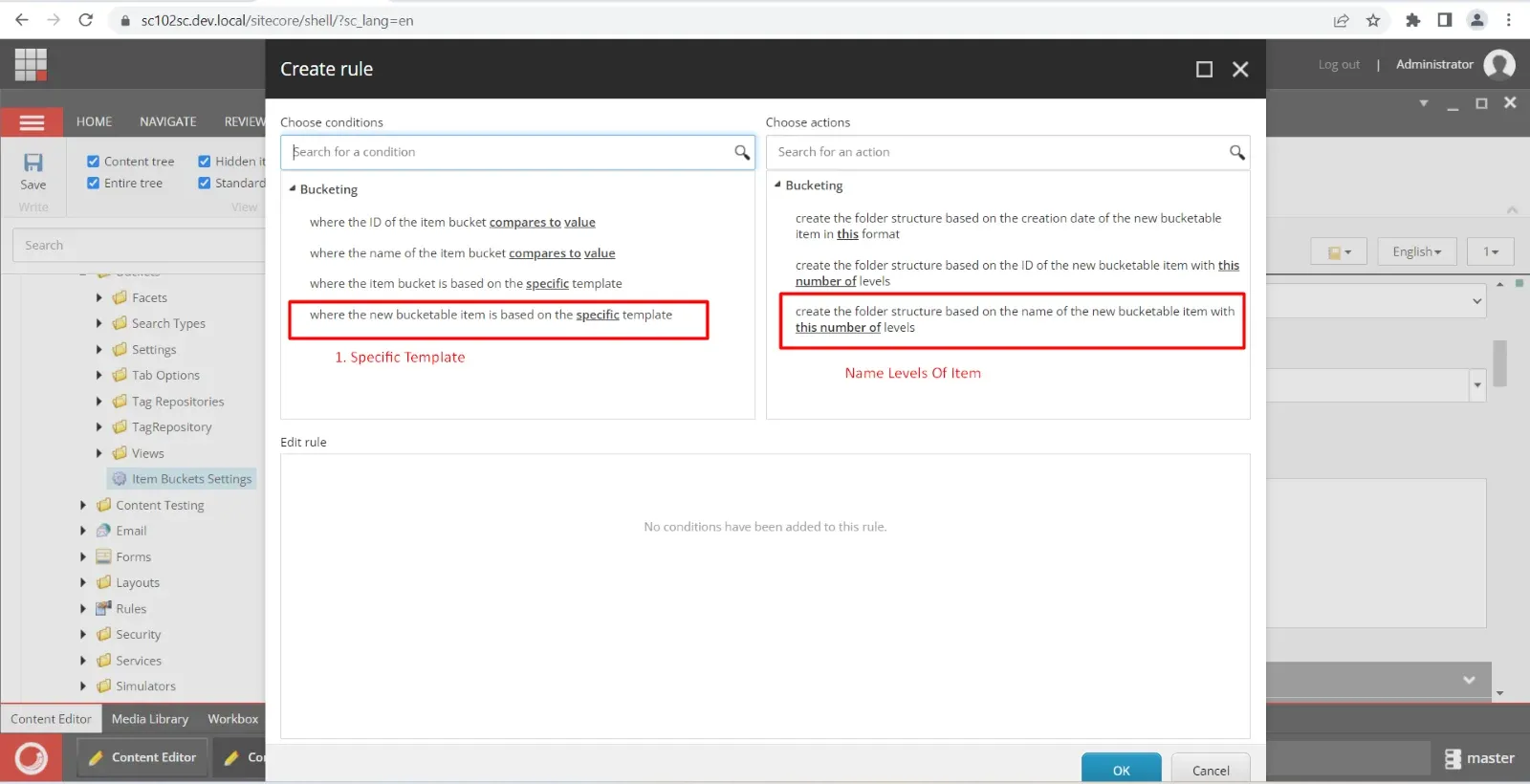
- Once you add them you need to select specific template which you want to create for item bucket. And also select the number of level to be created for the bucket.
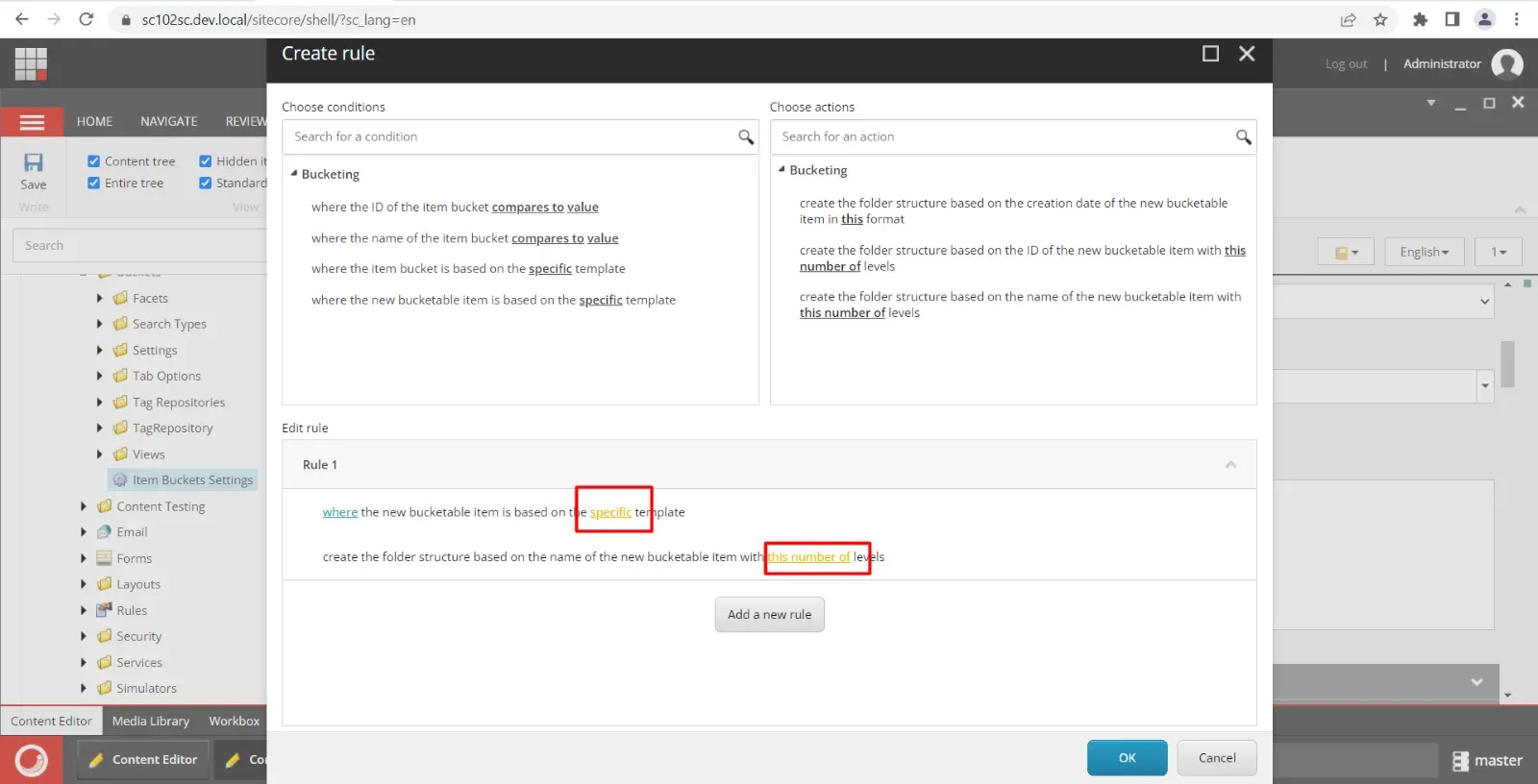
- I’ve set for Blog Item to create under 2 level of alphabetical order. And Click OK and Save the item.
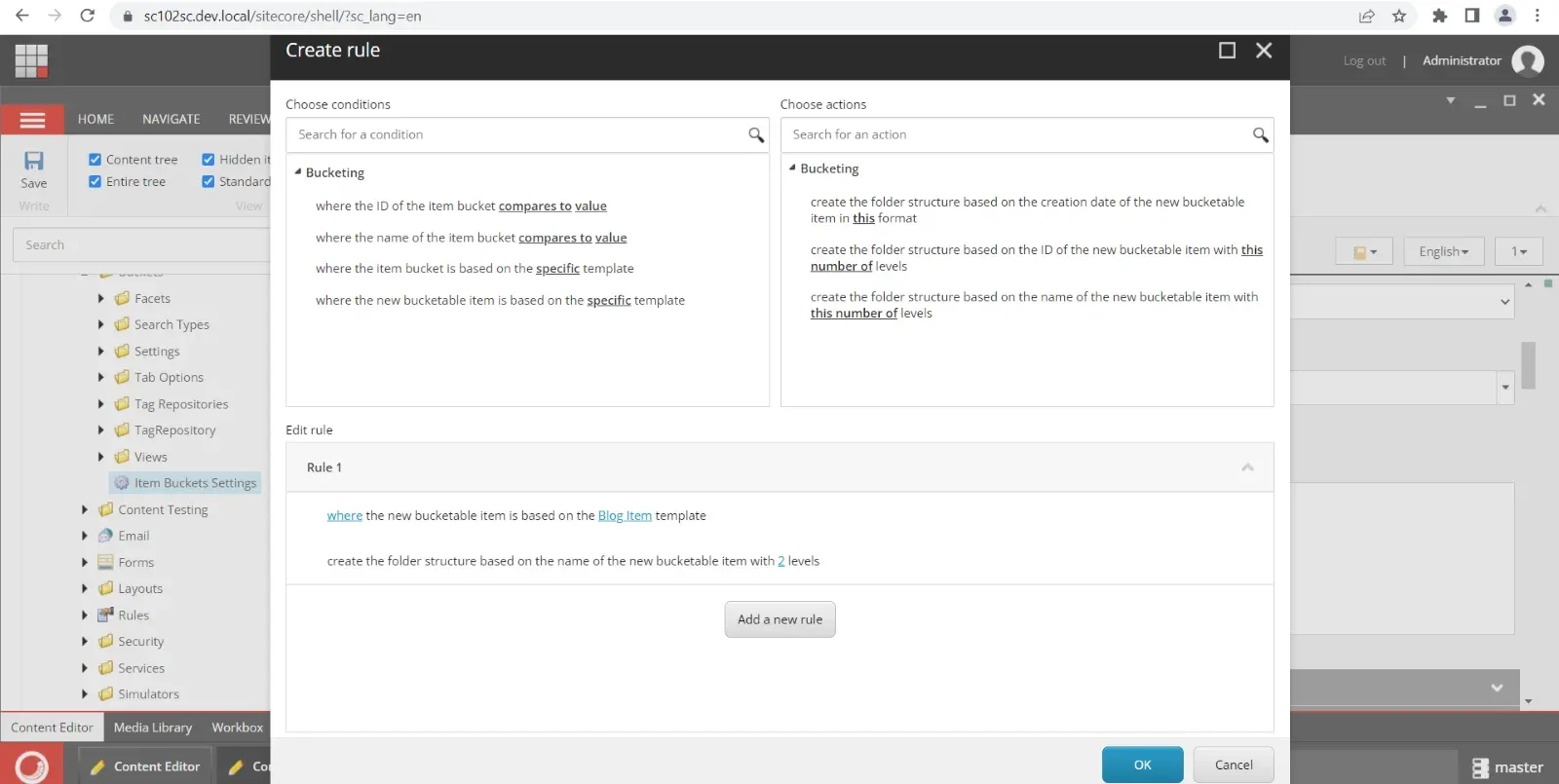
- Now create the item with the Blog Item Template Under Blog Listing Item.
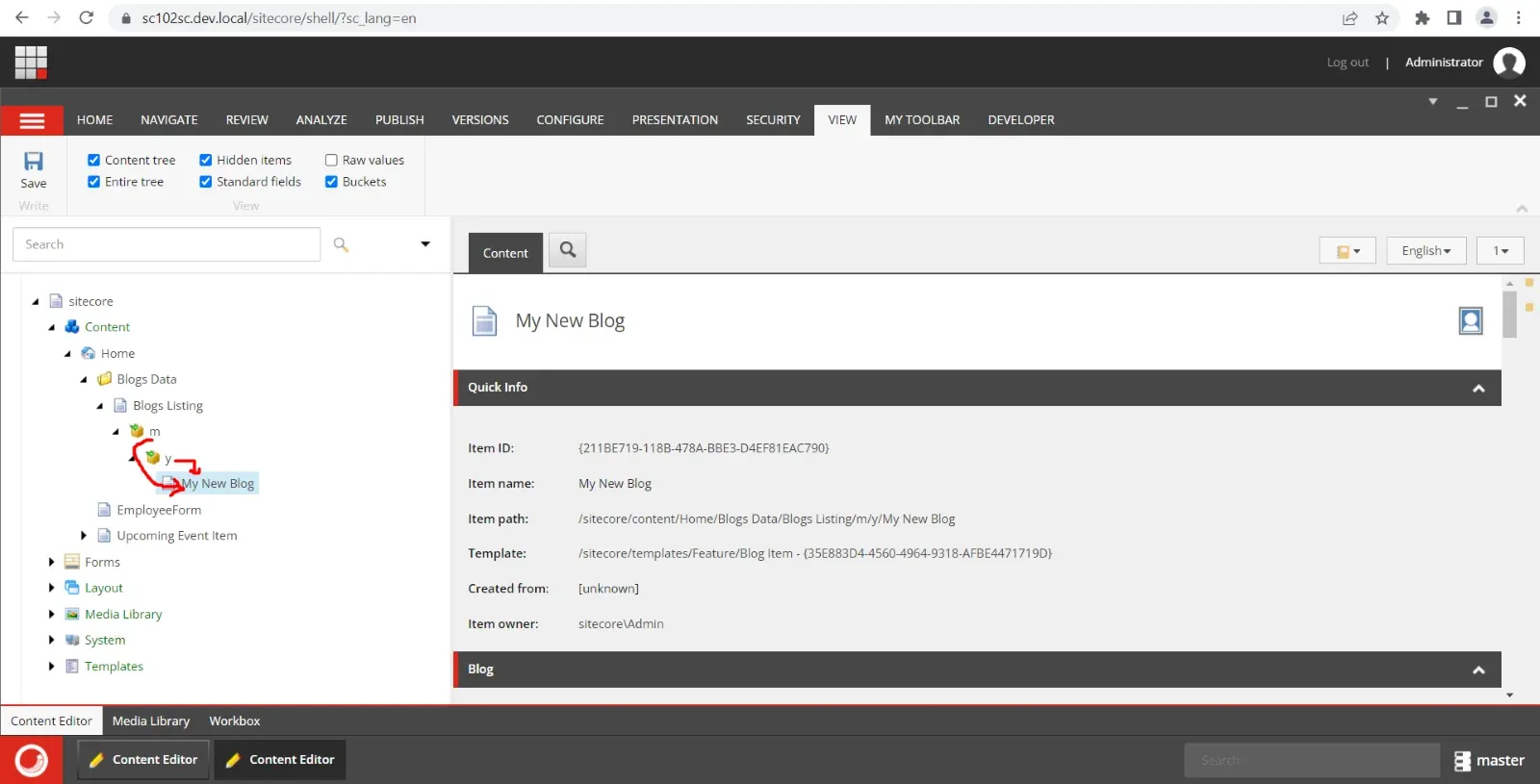
As I’ve created an item with My New Blog name. it has created bucket M as First Level and Y as Second Layer and under that bucket out blog item created.

Mitesh Patel - Technical Head - ADDACT
Sitecore || XMCloud || OrderCloud Certified
Mitesh, a distinguished Technical Head at Addact/Addxp, is a prominent figure in Sitecore/XMCloud/OrderCloud certified writing. From Sitecore XM Cloud Developer Certification to Sitecore 10 .NET Developer Certification and Sitecore OrderCloud Certification, Mitesh's expertise is unparalleled. Mitesh is not only a skilled Sitecore CMS developer but also a 12+ years experienced software engineer proficient in various technologies such as MVC, ASP.Net, C#, jQuery, and Azure cloud/AWS.
