How to disable the Lock and Edit buttons in Sitecore?
Published: 9 January 2023
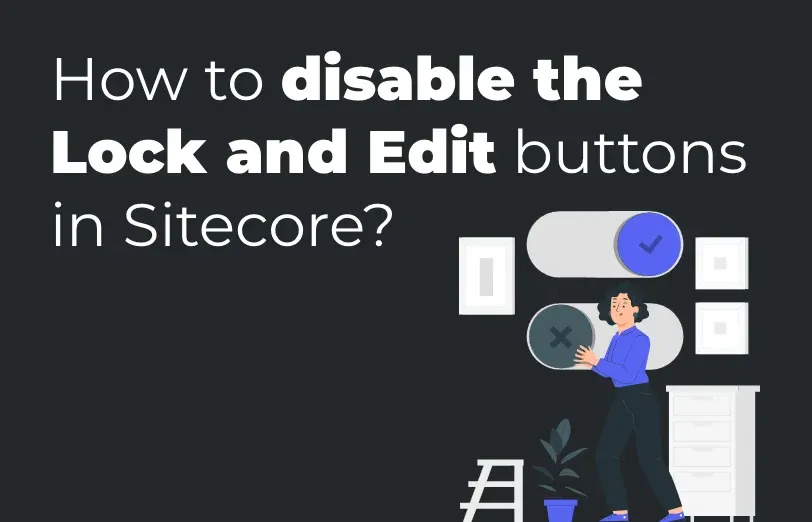
When implementing a Workflow in Sitecore, a message is displayed stating, "You must lock this item before you can edit it. To lock this item, click Edit on the Home tab" This message informs users that they need to lock the item before they can modify it.

In order to edit the Item, users can either select the "Lock and Edit" button displayed in the image above or navigate to the "Review" menu and click on the "Edit" button. Once this action is performed, the user gains editing privileges for the item.

To remove the necessity of "Lock and Edit" for an item, you can make a configuration update in the Sitecore.config file. Simply set the corresponding setting to "false" in order to eliminate the requirement.

The "Lock and Edit" warning will no longer be displayed to the user and this modification ensures that the user has direct access to the applied commands without the need to perform the locking step.

When locking an item is removed, making edits to it will no longer generate a new version automatically. To create a new version, the user will need to manually initiate the process from the version tab or version selector. However, a significant concern arises where authors can modify fields in the existing version of an item and publish it immediately without going through the necessary approval process. To overcome this issue, one possible solution is to restrict the user's Workflow State Write permission for the Final Workflow Step. This prevents them from publishing changes without undergoing the appropriate approval channels. To reduce the need for Lock and Edit flow, you can modify a specific setting in the Sitecore.config file. By setting this configuration to "true," you can minimize the instances where users have to lock an item before editing it. This change simplifies the workflow and allows users to edit items without the additional step of locking them.

Enabling the mentioned setting will automatically unlock the item once a user saves it. This feature reduces disruption when multiple users need to edit the same item. Regarding version numbers, they will always increase when a new version is created. Each time you save your changes, a new item version is generated. The version number increment occurs immediately, and then you can proceed with the approval process in the final workflow step. Unfortunately, it is not possible to delay the version number increment until the item reaches the final workflow state.

Mitesh Patel - Technical Head - ADDACT
Sitecore || XMCloud || OrderCloud Certified
Mitesh, a distinguished Technical Head at Addact/Addxp, is a prominent figure in Sitecore/XMCloud/OrderCloud certified writing. From Sitecore XM Cloud Developer Certification to Sitecore 10 .NET Developer Certification and Sitecore OrderCloud Certification, Mitesh's expertise is unparalleled. Mitesh is not only a skilled Sitecore CMS developer but also a 12+ years experienced software engineer proficient in various technologies such as MVC, ASP.Net, C#, jQuery, and Azure cloud/AWS.
