Sitecore Database Upgradation Process
Published: 2 August 2022
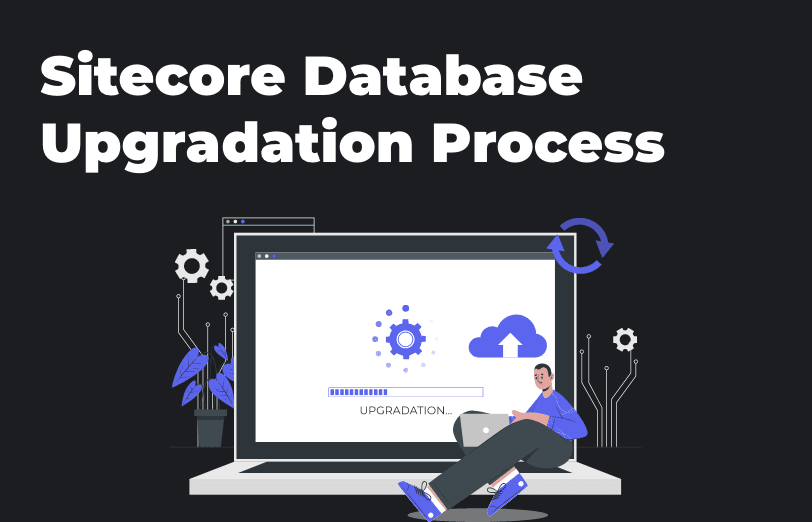
These days, most of the organizations follow the path of Sitecore Upgrade due to its increasing demand from the business side and the due to the fact that these organizations are not able to execute the demand using the older versions.
In this case, the organizations need to go with Sitecore upgrade as many of them are using older versions for which there is not support. Sitecore provides a migration tool for migrating content and you can use the latest version 3.1 for migration.
The Sitecore Express Migration Tool makes it easier for customers to help in migrating the versions 6.6, 7.2, 7.5 or 8 to the latest version 9 without the need to upgrade one to another.
The DMS data to xDB will still of course require the use of the conversion tools that are found on the Sitecore XP download pages.
For example, if you have Sitecore 7.x or 8.x version and want to migrate to the10.x version then you have to follow some strategies to migrate the database.
Sitecore provides the Migration Tool 3.1 for migrating database which will help you to migrate 7.x/8.x to 9.0 version. After that, you have to follow the database script process as per the Sitecore version to which you want to upgrade.
The Express Migration Tool Migrates:
- Content items and media
- All users, roles, and security permissions
- Assists with configuration migrations Web Forms for Marketers items and data.
When we are migrating content from 6.x, 7.x to 10.x then you have to follow the below process:
- Migrated 6.x/7.x content to Sitecore 9.0 version using migration tool 3.1.
- After migrating content 9.0, you have to migrate the content from 9.0 to 10.x using the Sitecore provided script.
Please follow the below steps to migrate the Sitecore database to the newer version:
- Download the migration tool from
https://dev.sitecore.net/Downloads/Express_Migration_Tool/31/Express_Migration_Tool_31.aspx link. - Run the Sitecore.ExpressMigration.exe file. [Note: before running the migration tool from the Sitecore instance which is old, one should move towards the latest instance you are upgrading. Those both instances should be installed in the machine because without that you can’t run the migration process.]
- In the start section select the source version and target version [ source version= old Sitecore instance version, target version= latest Sitecore instance version], after that select the database items that you want to migrate, for example, select the core database items, master database items, security items, which would select all the core database items, master database item and all the roles and users for migration process.
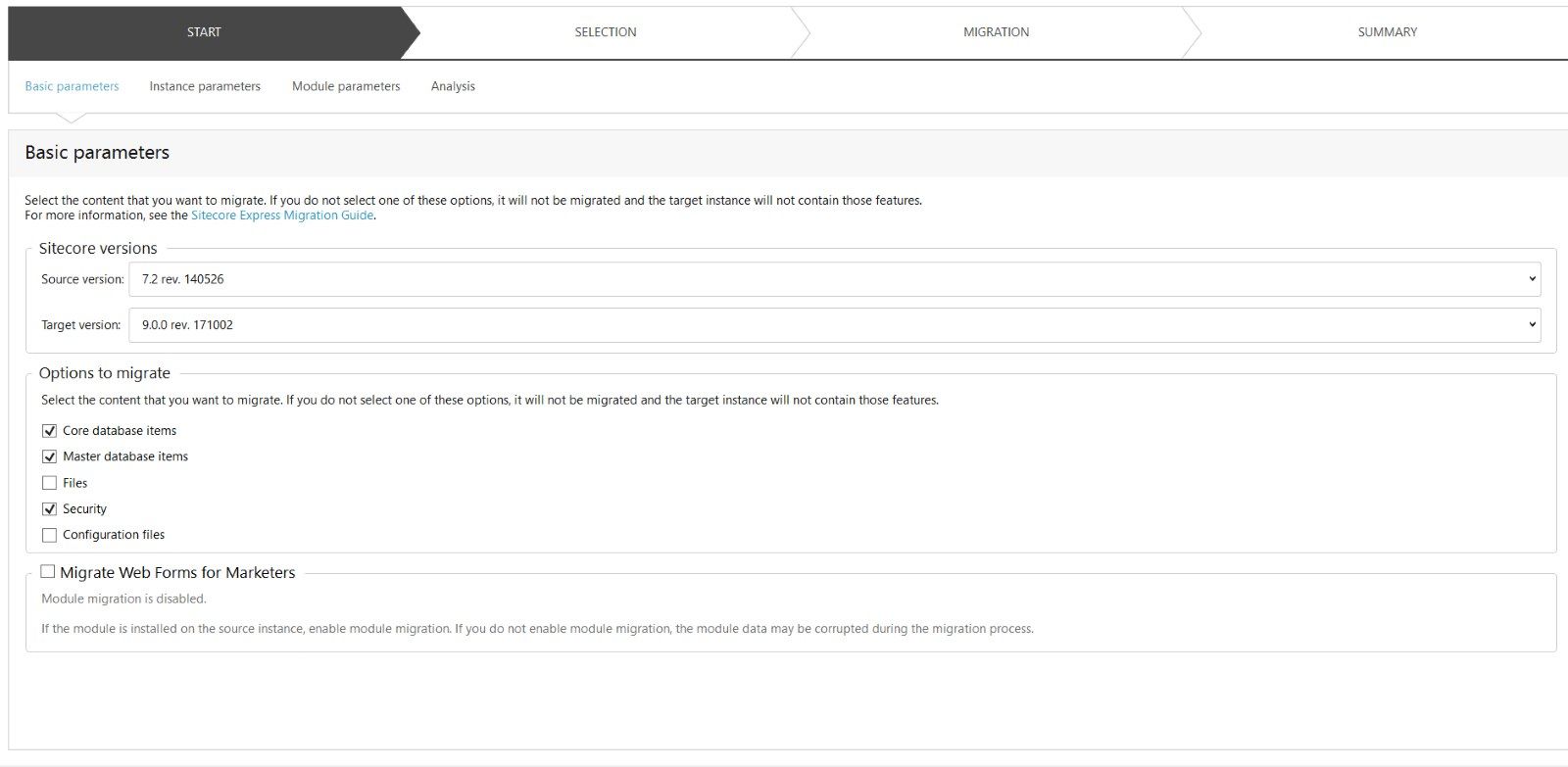
- After that click on next, in the instance parameters give the source and root instance path and core, master databases connection strings.
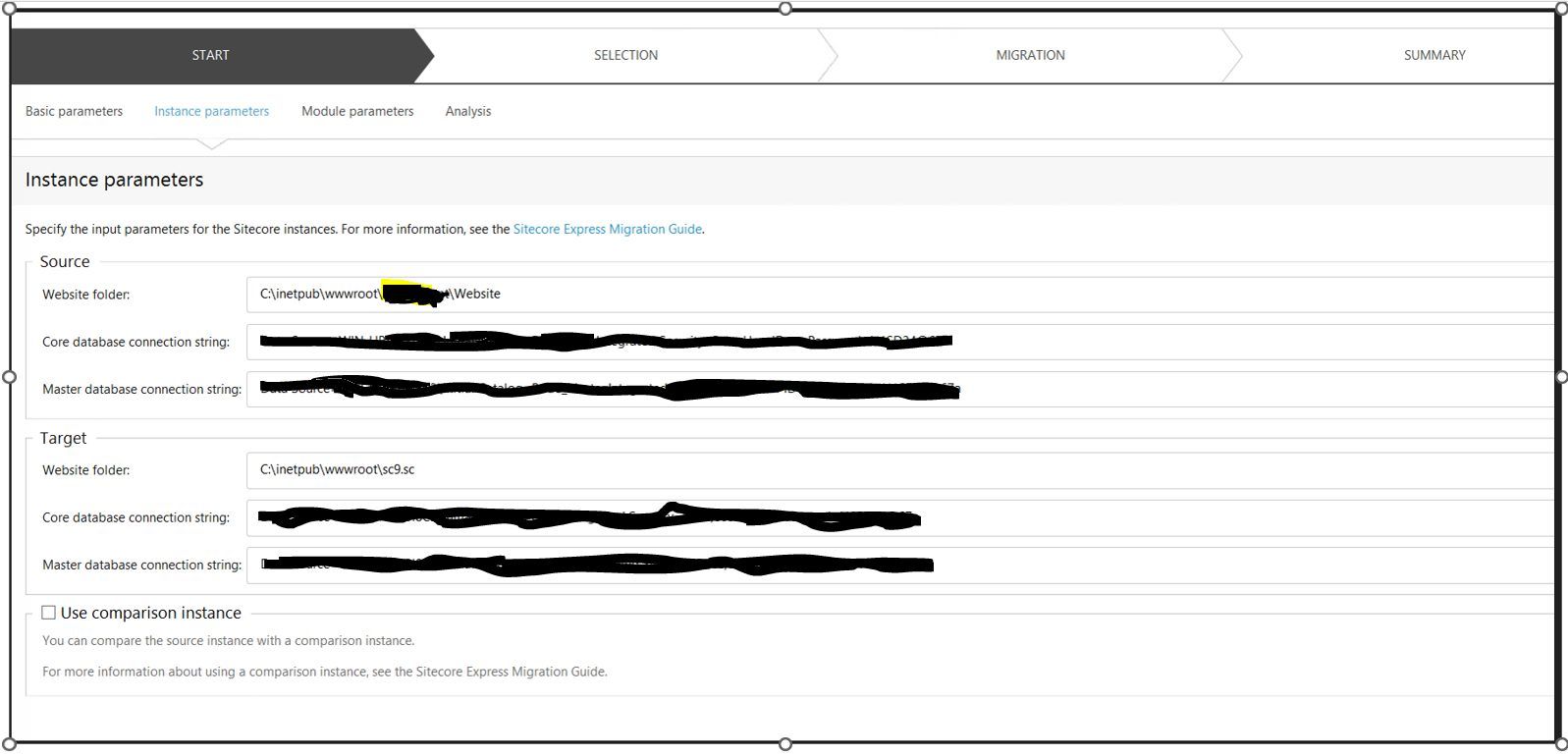
- After that click on next, do not uncheck or check any items for core or master database items, click on next, it would start the analysis process. It would then analyse and compare both instances and select all the items which do not exist in target instance.
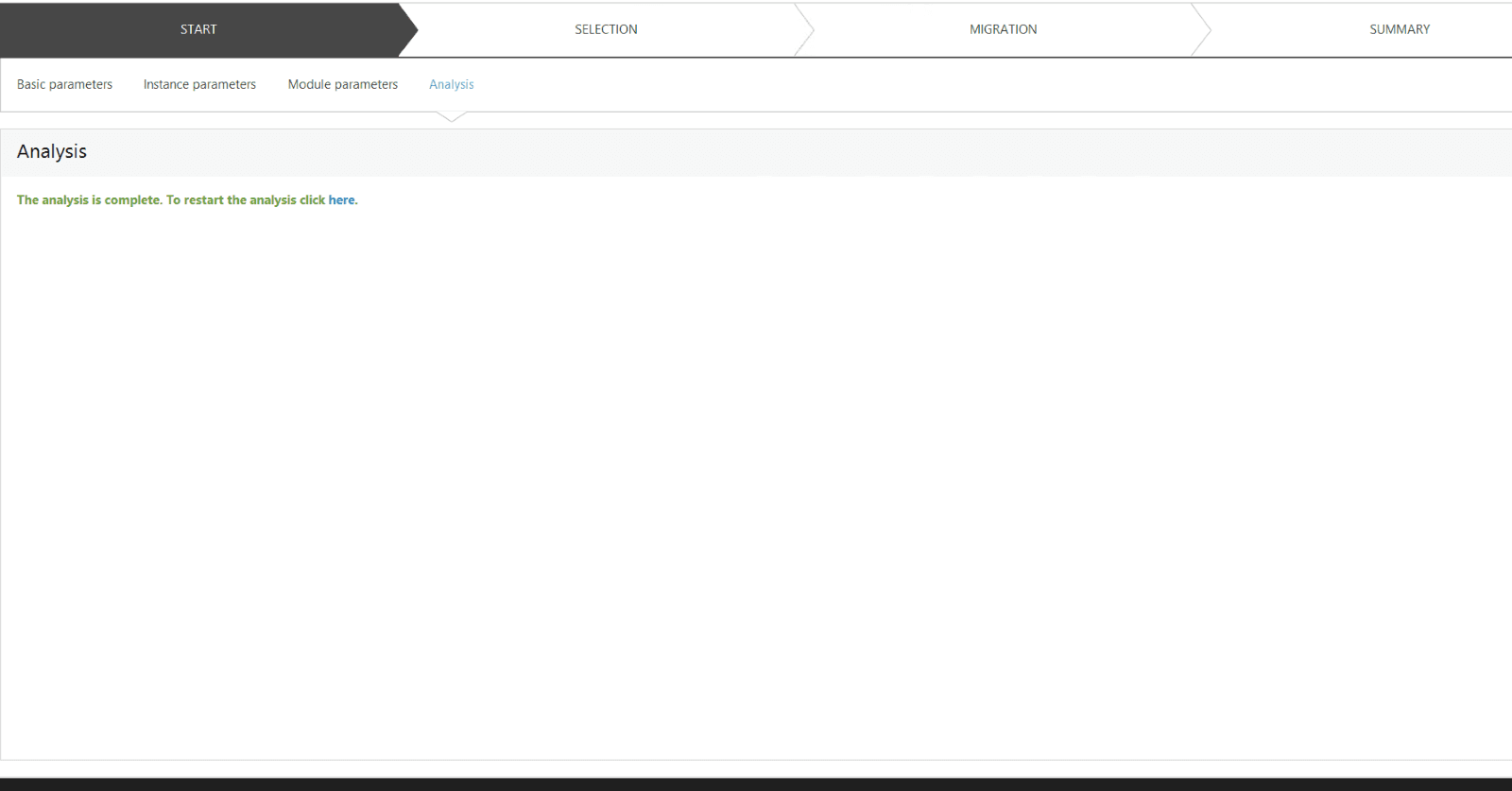
- After that click on next and it would start the migration process and once it is completed it will generate the report on how many items are migrated successfully and failed to migrate in that process.
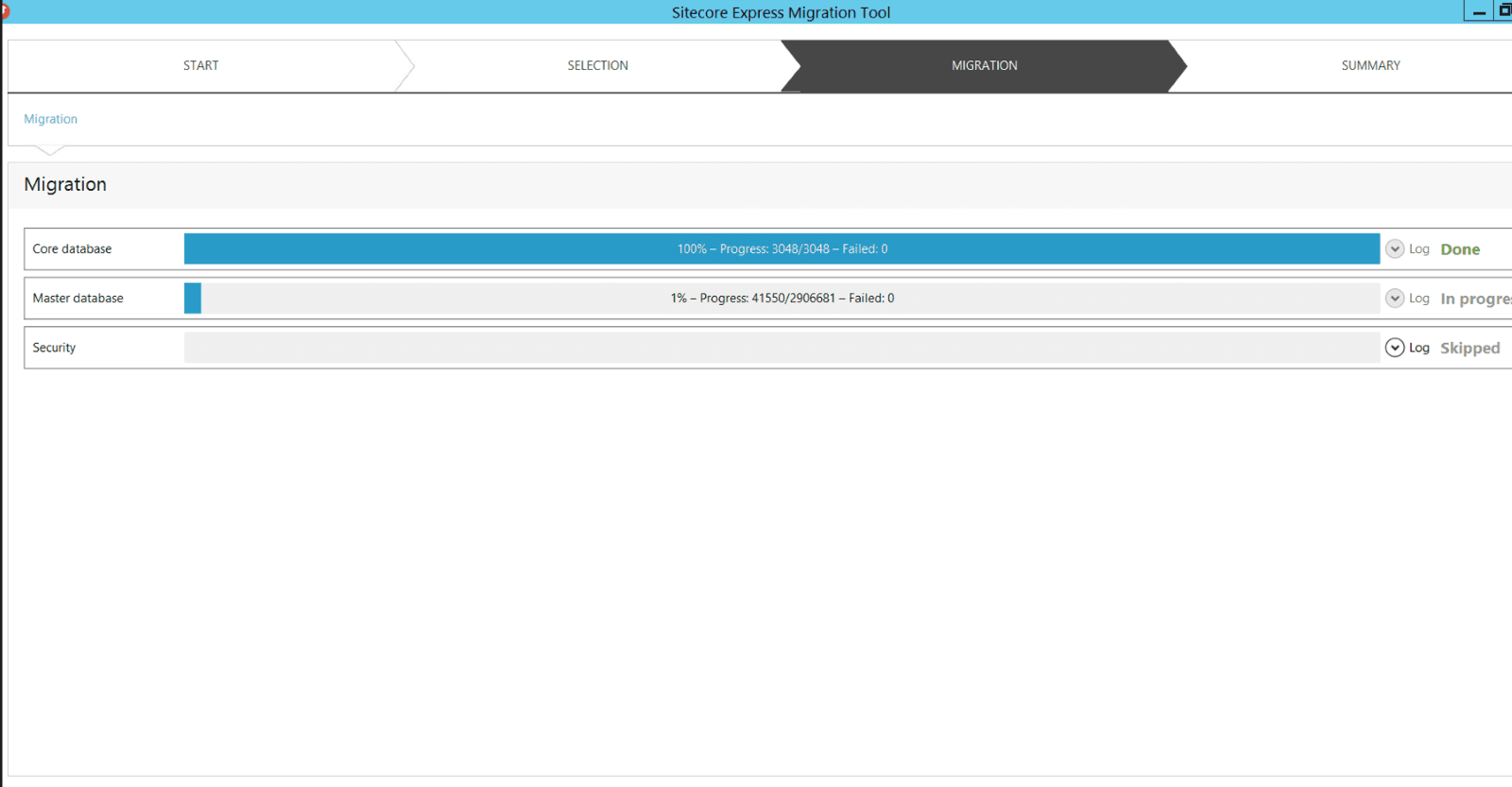
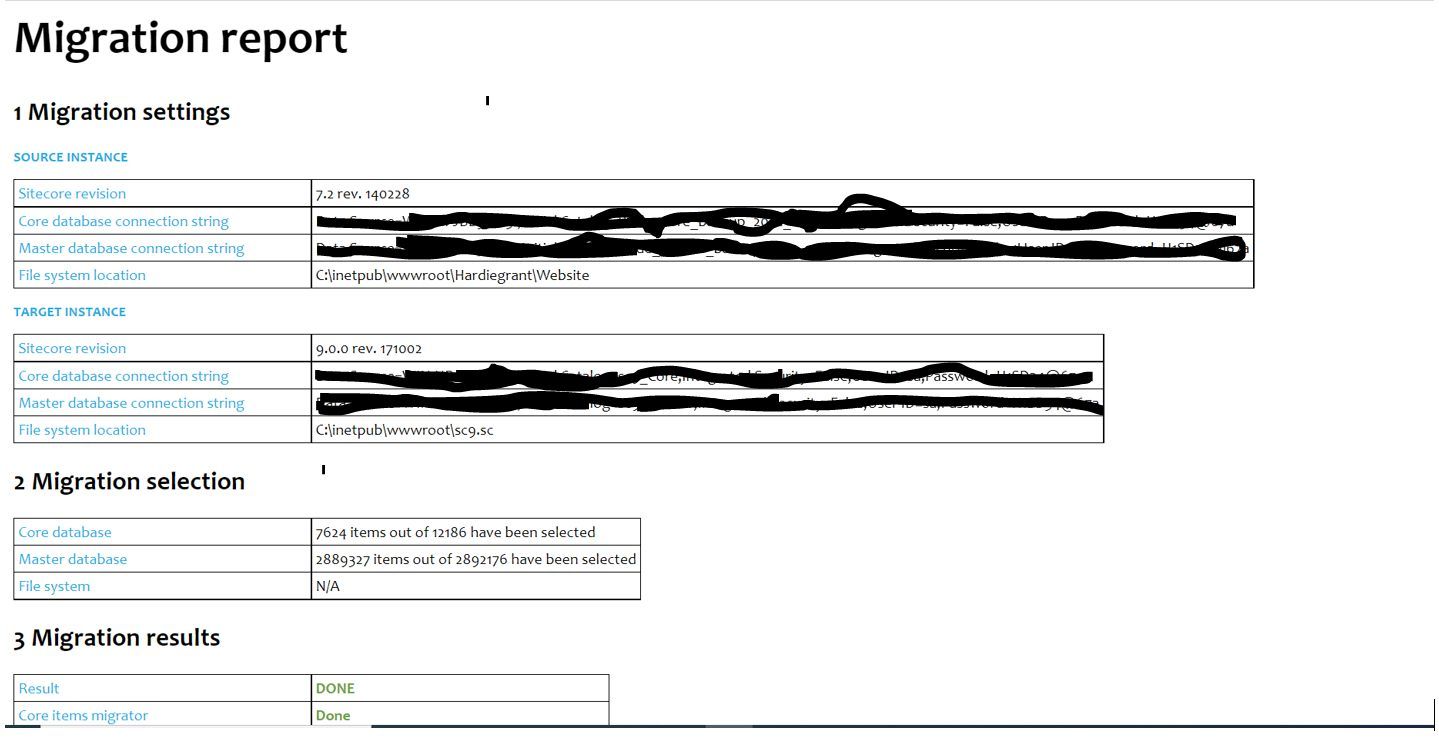
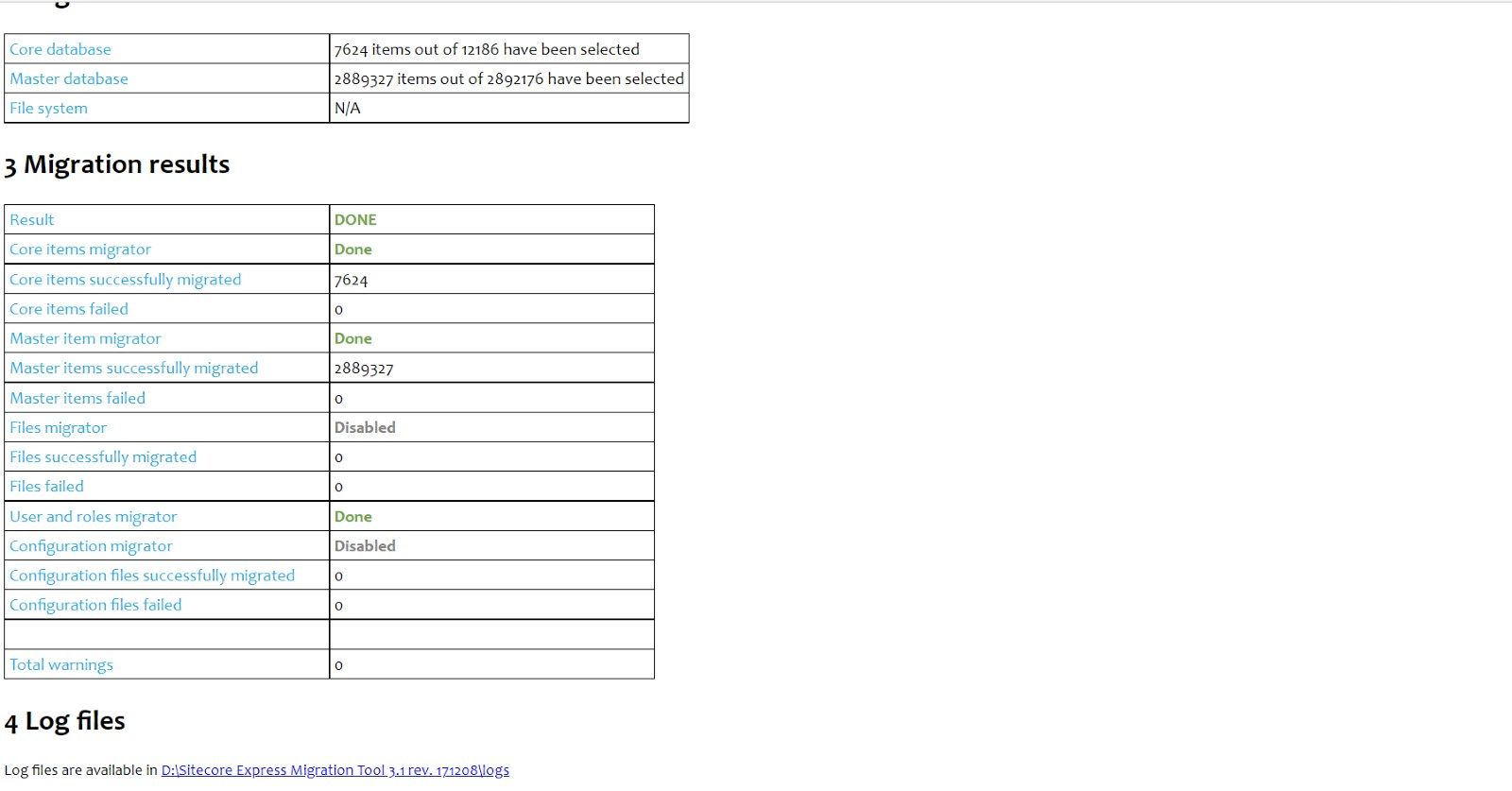
Here are some of the key points in findings that we have come up with after analysing the migration process:
- You can run the migration tool for a single database, all you have to do is just select the particular database items while you are starting the process in the start section in the basic parameters. You then follow the same process as explained above.
For Ex. Web database, in that case in the core database you have to give core database connection string but in master database connection string you can give web database connection string and you can run the process for web database. - Whenever you download the migration tool and from where you are running the migration tool exe, for every process it would generate mdf file in backend. So, if you have completed one migration process and are going for second one and in that second process you are migrating security related things, those would not migrate. For better practice every time you are starting new process you have to delete that mdf file so it would not reuse you restored data of the mdf file.
Migration process for 9.0 to 10.2
For the database migration process, when you update the 9.0 to 10.x version you have to follow Sitecore's recommended upgrade document. We have updated database 9.0 to 10.2 using below steps.
- https://dev.sitecore.net/Downloads/Sitecore_Experience_Platform/102/Sitecore_Experience_Platform_102.aspx Browse the above URL and in the upgrade, options download the Configuration files for upgrade. In that you will get all the scripts for upgrade database from 9.0 to 10.2 of master core web and security databases.
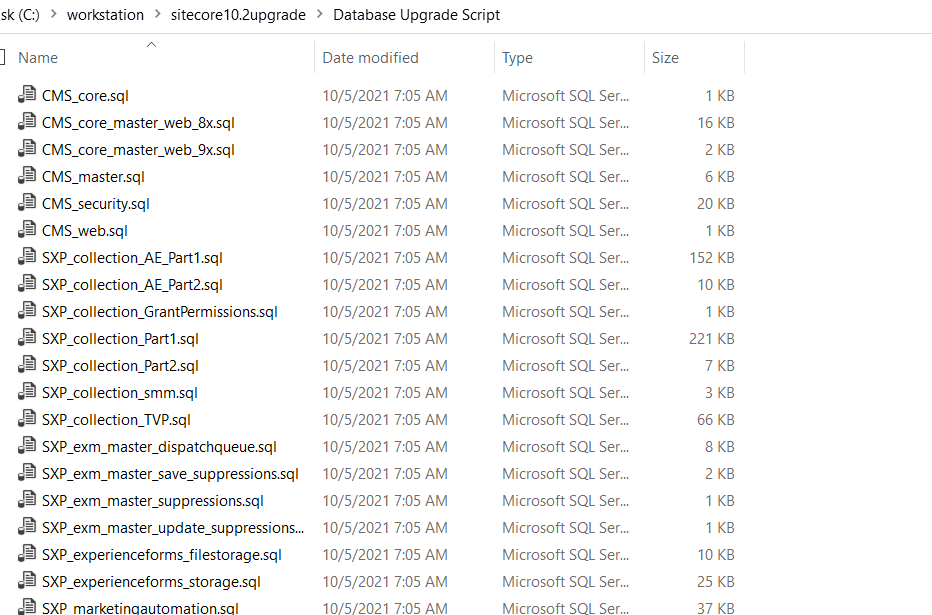
- To upgrade the 9.0 database to 10.2 database, for example, Master database we are taking, firstly we have to restore that database in to compatible sql server according to Sitecore 10.2 after that we have to select that particular database and then we have to run the script.
- For every database like if it is core, master or web, first we have to run common script which is CMS_core_master_web_9x, after that we have to run particular database script like CMS_master.

Mitesh Patel - Technical Head - ADDACT
Sitecore || XMCloud || OrderCloud Certified
Mitesh, a distinguished Technical Head at Addact/Addxp, is a prominent figure in Sitecore/XMCloud/OrderCloud certified writing. From Sitecore XM Cloud Developer Certification to Sitecore 10 .NET Developer Certification and Sitecore OrderCloud Certification, Mitesh's expertise is unparalleled. Mitesh is not only a skilled Sitecore CMS developer but also a 12+ years experienced software engineer proficient in various technologies such as MVC, ASP.Net, C#, jQuery, and Azure cloud/AWS.
